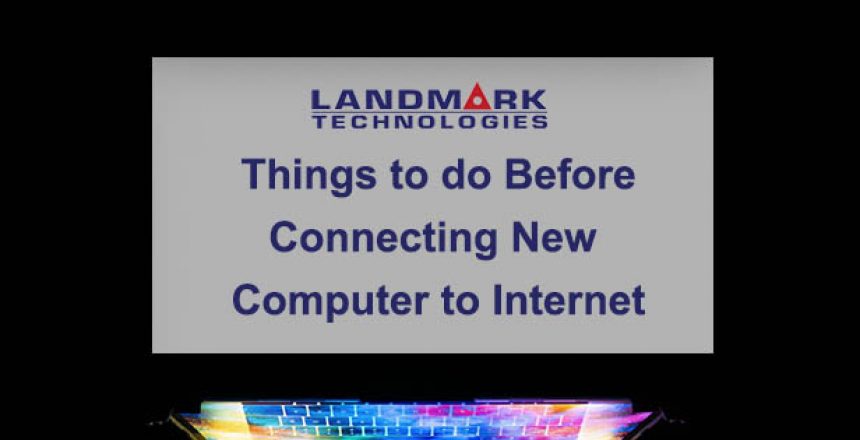This article was originally shared on pcrookies.com
Things to do Before Connecting a New Computer to the Internet
We are buying new computers, smartphones, tablets and other internet connected gadgets more than ever before. Technology is developing fast and new products and product lines are published all the time. We connect our new computer to the internet without really thinking about the possible consequences this could have. Here are some quick steps to take when connecting a new device to the internet.
Step 1 – Secure your Router
As a first step, you should be sure your home network is secure. If your home router and network is safe to use, it is safe to connect a device to it. I don’t recommend connecting a new device to the internet for the first time from a public WiFi and actually I recommend to avoid public WiFi’s in any case.
I have wrote a whole blog post about how to secure your router and home network. Check it out if you still haven’t as I won’t go to this in more detail here. Guide to Home Network Security.
Step 2 – Enable and Configure Firewall
For normal home users, the firewall in the router and in the Windows or OS X operating system can be used with the default settings, as long as they are enabled.
It is a good thing to understand what is a firewall, as you have it on your computer already and probably in your router as well. The user can modify the settings if there ever is a need to. I suggest that if you are not familiar with firewalls, it is better to leave the default settings as they are as firewalls can be complex to understand at first. Take your time, research the type of firewall you have and then do the changes you need to your firewall rules.
Step 3 – Install and use Antivirus Software
Antivirus programs are a very good addition to your cyber defence. However, many of them can be as irritating as some adware as the free versions are commonly trying to make the user purchase the full version.
If you use common sense and don’t click every link and be smart on what sites you visit, you are doing pretty well. However, we can all be tricked at some point and everyone does mistakes. When this happens, it is good to have an antivirus software as a back-up plan.
Windows 10, for example, has built-in antivirus which is called Windows Defender. It has been developed a lot lately and even some companies don’t use any other antivirus in addition to Windows Defender. It still might be a good idea to invest into a full version of some antivirus or find one that doesn’t advertise too much. Be smart, don’t trust everything that is said to be an antivirus software, do some research before downloading.
Step 4 – Remove Unnecessary Software
The more software and applications you have installed, the more attack surface you have. This means that any of the installations can give a route in your system for a hacker. Delete software and applications you are not using anymore or at all to reduce your attack surface.
Look for your installed applications and delete the ones you don’t need. If some applications are not familiar for you, research them and you will find out easily if the operating system or some other important application needs them to work properly.
It is also a good idea to have an up-to date backup before you remove anything just in case something breaks after deletion.
Step 5 – Follow the Principle of Least Privilege
The principle of least privilege means that the user has only the amount of rights as they actually need. It is not a good idea to give normal user administrator permissions.
There are a couple of reasons for this, first of all, the user can now install and delete anything and even make changes to firewall rules or other important security-related settings. The other thing is that if the system gets infected with malware, the malware has usually the permissions as the user that was infected. If all users have all permissions, it is more likely that so does the malware.
This article goes on to include:
- Step 6 – Disable unnecessary default features
- Step 7 – Secure your web browser
- Step 8 – Apply updates and enable automatic updates
- Step 9 – Use strong passwords
…Continue reading ‘Things to do Before Connecting a New Computer to the Internet’ here.
Have you Maximised Employee’s Ability to Work Remotely?
Successfully Lead Employees During This Time
Having the ability for your employees to work remotely is a huge benefit for companies to invest into.
We can help you:
Support is essential for your employees to limit any downtime or technical issues, allowing them to maximise workflow for the company. Contact us now for more information.
Our personal, hands on approach is why so many of our clients affectionately refer to us as “Their IT Department”. Contact us now for more information.
Subscribe to our newsletter
[email-subscribers-form id=”1″]